Data on a matter
Information collected through a transaction can be saved back to a matter through the use of data markers.
These data markers are accessible in the following places on a matter:
- The data tab
- A stakeholder's contact card
The Data tab
The Data tab of a matter contains the custom fields related to that transaction.
Custom fields allow you to collect and save matter specific information.
To view a custom field:
- Navigate to the Data tab of a matter
- Use the search bar to find a custom field by a keyword
- Expand the group the custom field is saved underGroups organise the data on a matter, making it easier to find the fields you are looking for. These groups are defined within the matter template.
- The custom field will be listed on the right hand side, formatted as: {{keyword.keyword}}
- The data will be saved on the left hand side
Some of these custom fields may also be pinned to the top left hand side of a matter:
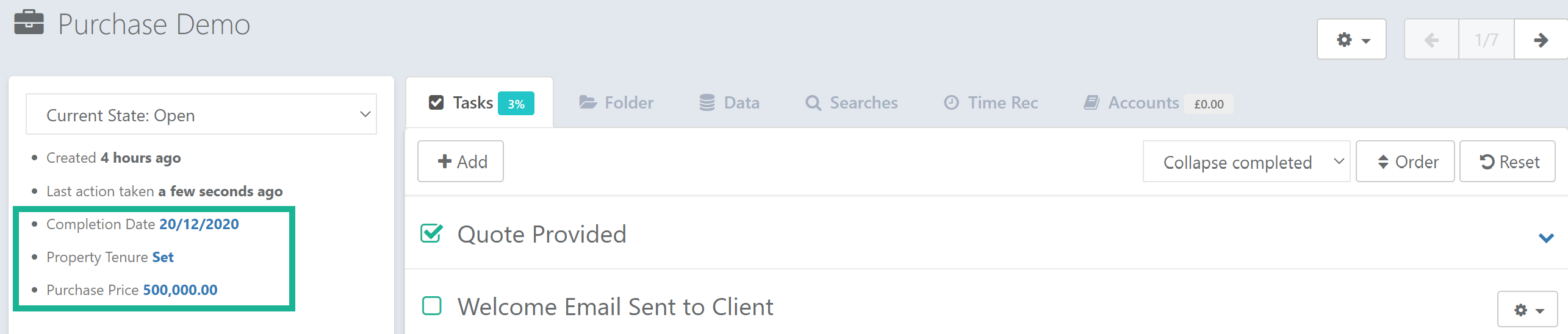
These fields will either show:
- A value, if data has been applied
- "Set", if data is not yet available
To input new data, select the blue text field and you will be taken to the relevant custom field within the matter.
Stakeholder's contact cards
A stakeholder's contact card contains the contact fields related to that stakeholder.
Contact fields allow you to collect and save information about that stakeholder.
To view a contact field:
- Select Edit on the relevant stakeholder's contact card
- Expand the group it's saved underGroups organise data on a contact card making it easier to find the fields you are looking for. These groups are defined within your contact settings.
- The contact field will be listed on the right hand side, formatted as: {{stakeholder.keyword.number.keyword}}
- The data will be saved on the left hand side
