Adding data markers to PDFs
Include data markers within PDF documents to automatically recall matter or contact information when generated on a matter.
To add data markers
- Open the PDF document in Adobe
- Select Edit PDF on the righthand side
- Navigate to the Tools tab at the top
- Select Prepare Form
This will open the PDF document in the form editor.
To add new data markers
- Select Text Box in the top menu

- Move the text box to the desired location within the PDF
- Select the text box and choose All Properties in the right hand corner
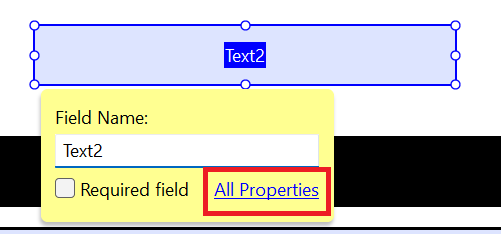
- Enter the data marker into the Name and Tooltip fields
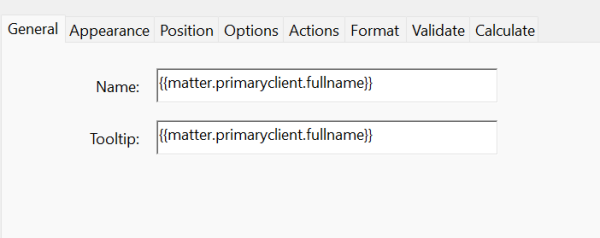
To edit an existing data marker
- Any existing data fields will be shown in the right hand side menu
- Right click on the required field and choose Properties
- Amend the data marker in the Name and Tooltip fields
