Connecting Xero
To use InTouch with Xero, you'll need to:
- Connect InTouch to a Xero Account
- Map the InTouch ledgers to your Xero bank accounts
- Set up an automatic payment sync
Connecting InTouch to Xero
- Inside InTouch navigate to Settings > Accounts > Xero Connection
- Select Connect to Xero
- Sign in to your Xero account within the pop-up windowYour browser will need to allow the pop-up.
- Select the Xero Organisation you would like to connect to
- Allow Access
- In the following pop-up window, choose to 'Auto create accounts'
InTouch Results
Account mappings will be matched with the corresponding account on Xero.
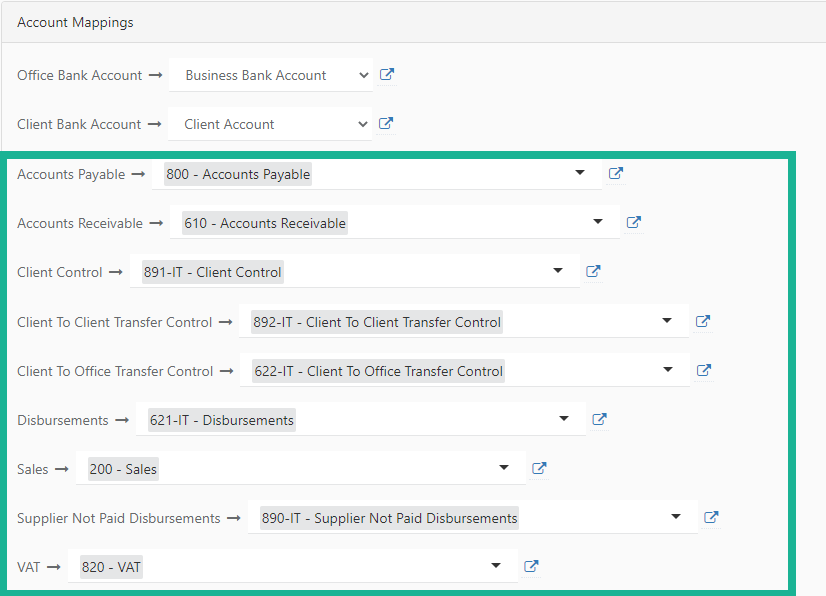
To add a new Chart of Account:
- Within the Chart of Accounts section, select 'Create New Account'
- Provide the required detailsEnsure you enter the correct account class and tax rate.
- Confirm
The new account will then be available to map within the Xero Connection section.
Xero Results
The following chart of accounts will have been created inside Xero;
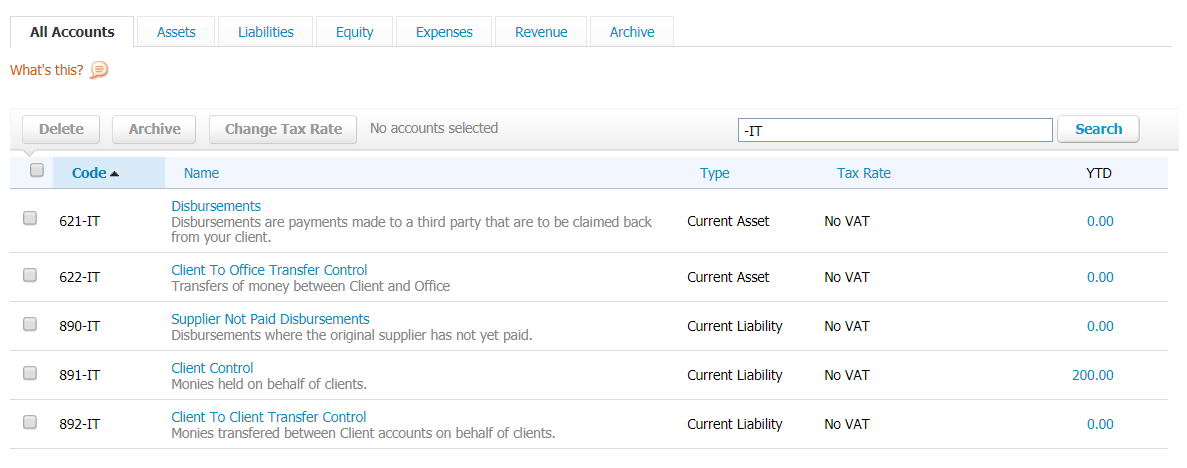
Mapping the InTouch ledgers to your Xero bank accounts
Prerequisites;
- An InTouch account connected to Xero
- Two bank accounts set up in Xero; Office & Client
- Inside your InTouch account go to Settings > Accounts > Xero Connection > Account Mapping
- Select your Office Ledger bank account from Xero
- Select you Client Ledger bank account from Xero
- Save Account Mappings
Your InTouch ledgers will now be linked to your Xero bank accounts:
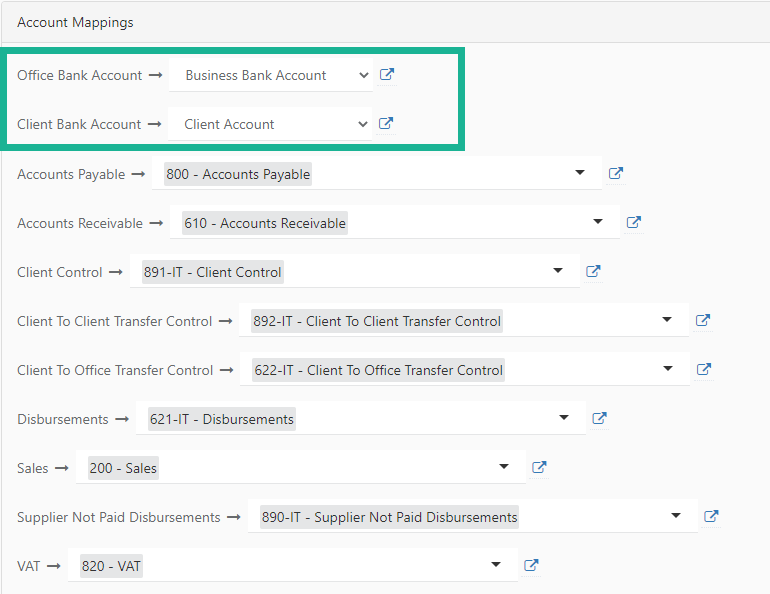
Automatic Payment Sync
You can configure InTouch to automatically check Xero for any invoice payments and have these sync back to the matter.
Prerequisites
- An InTouch account connected to Xero
- An email address to send errors to
- Inside your InTouch account go to Settings > Accounts > Xero Connection
- Check the Payment Sync box
- Save Sync Setting
